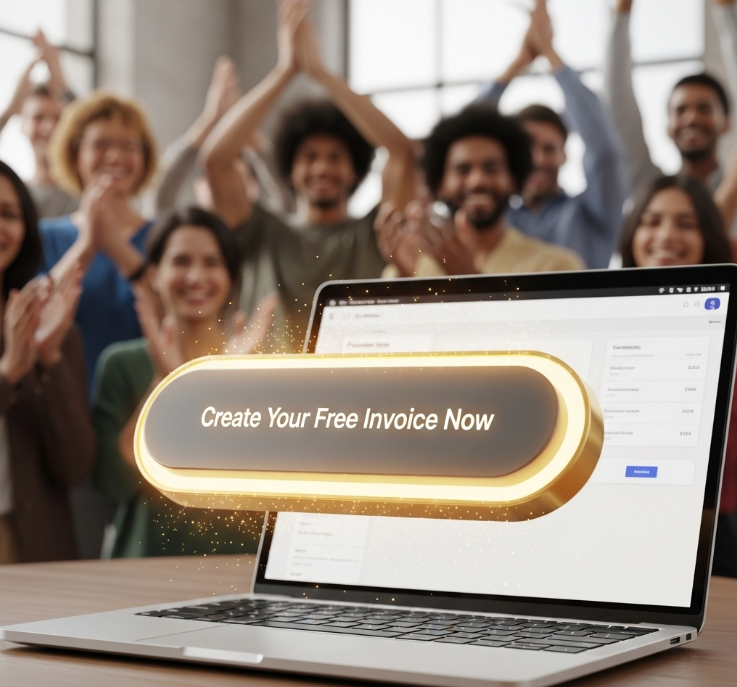Introduction
Creating invoices shouldn’t be complicated or expensive. If you’re a freelancer, small business owner, or entrepreneur looking to make an invoice online free, you’re in the right place. In this guide, we’ll walk you through the easiest way to generate professional invoices without signing up or paying a dime.
With tools like NanoInvoice, you can create, customize, and download invoices in seconds—no registration required. Let’s dive into the simplest method to create invoice online no signup and explore why free invoice generators are a game-changer for businesses.
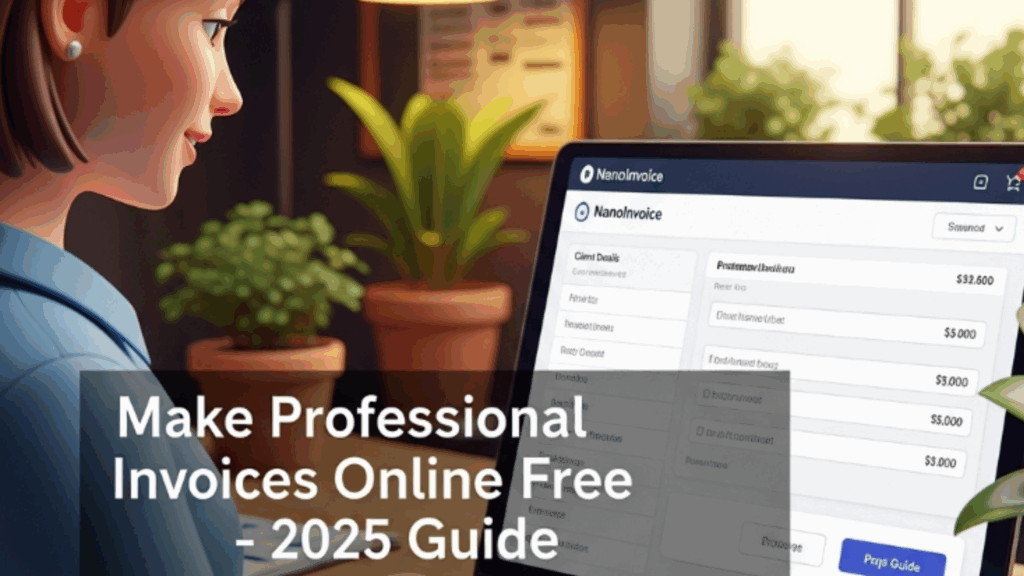
Why Use a Free Online Invoice Generator?
Before we jump into the steps, let’s understand why free invoice tools are essential:
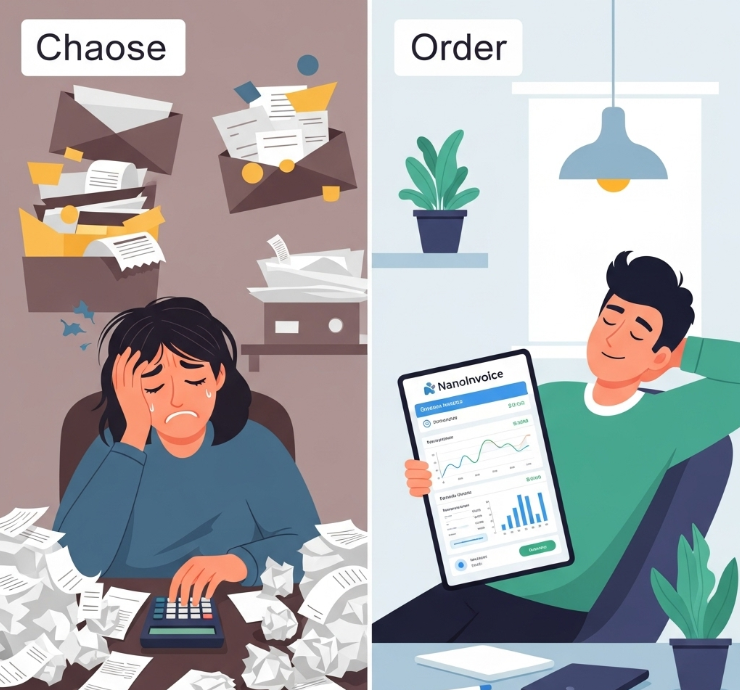
✅ Saves Time – No manual formatting or Excel struggles.
✅ Professional Look – Ready-made templates impress clients.
✅ No Signup Needed – Tools like NanoInvoice let you generate invoices instantly.
✅ Access Anywhere – Cloud-based solutions work on all devices.
✅ Custom Notes & Terms – Add personalized messages and legal protections.
Now, let’s get into the step-by-step process.
Step 1: Choose a Free Online Invoice Generator
Not all free invoice tools are equal. Some require signups, while others (like NanoInvoice) let you create invoice online no signup. Here’s what to look for:
✔ No Registration – Avoid platforms that demand emails or logins.
✔ Customization – Pick a tool with editable fields.
✔ Export Options – PDF, Word, or direct emailing.
✔ Notes & Terms – Flexible sections for messages and conditions.

Why NanoInvoice? Unlike competitors, NanoInvoice requires zero signup—just open the site and start invoicing.
Step 2: Enter Your Business & Client Details
Once you’ve picked a tool, fill in:
Your Business Name & Contact Info
Client’s Name & Address
Invoice Number & Date
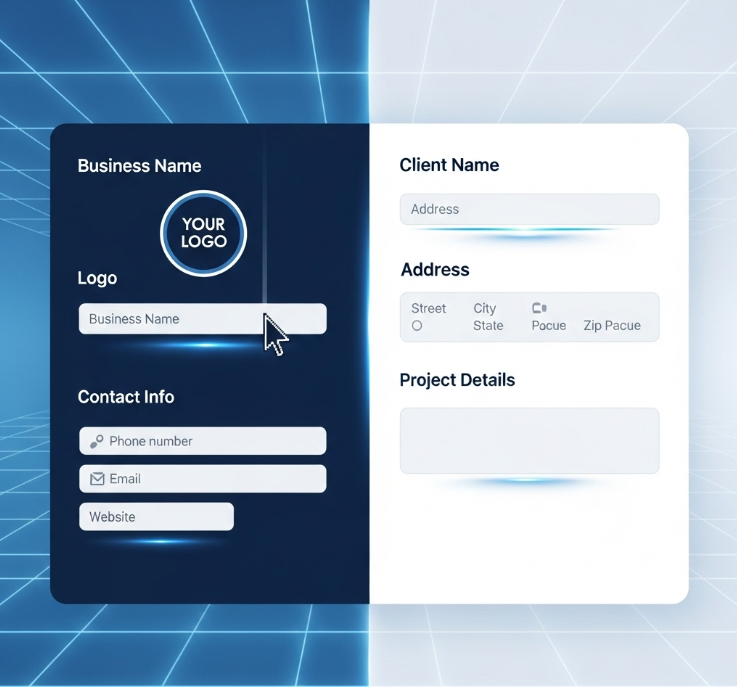
Pro Tip: Use a consistent numbering system (e.g., INV-2025-001) for better tracking.
Step 3: Add Items or Services
List what you’re charging for, including:
🔹 Description (e.g., “Website Design Services”)
🔹 Quantity & Rate
🔹 Taxes or Discounts (if applicable)
🧮 Discount Toggle Feature (Percentage / Fixed Amount)
NanoInvoice’s flexible discount system lets you apply discounts in two ways:
📍 Where to Find It
You’ll see the toggle button:
Next to the Discount column in each invoice item row.
Next to the overall Discount field in the summary panel.
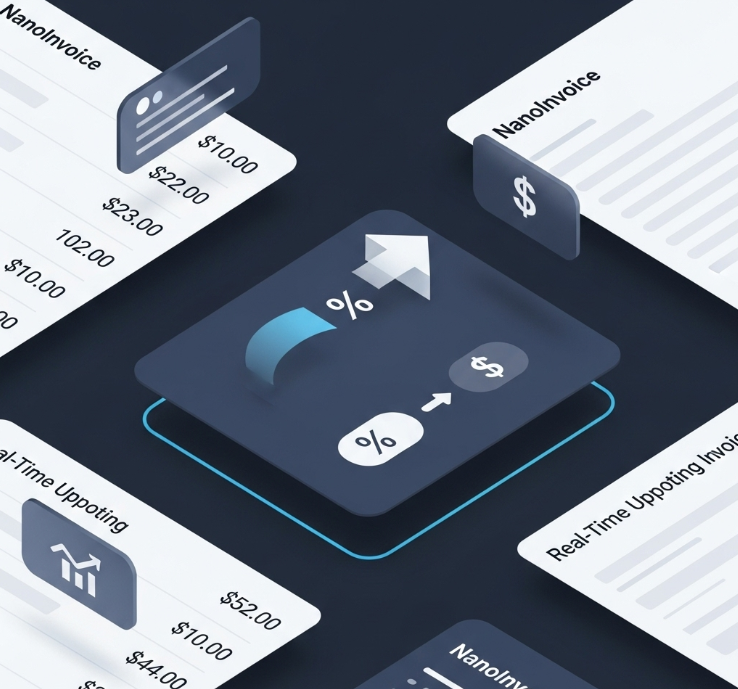
🔁 How the Toggle Works
| Current Mode | Action | Result |
|---|---|---|
| % (Percentage Mode) | Click the % toggle | Switches to Fixed Amount (₹, $, €) |
| ₹ / $ / € (Fixed Mode) | Click the currency toggle | Switches back to Percentage Mode (%) |
💡 Example Scenarios
✅ Percentage Discount Mode
Rate = $200
Discount = 10%
Final Amount = $180
✅ Fixed Discount Mode
Rate = $200
Discount = $10
Final Amount = $190
⚠️ Notes:
The toggle only changes how discounts are calculated, not the layout.
You can apply per-item discounts and overall invoice discounts separately.
Double-check the mode to avoid miscalculations!
Step 4: Configure Tax Display Options
NanoInvoice offers flexible tax display options to meet different compliance needs. Choose from three modes in the dropdown:
Combined
Displays the total tax percentage as a single value.
Example:
Tax: 18%SGST/CGST
Displays split tax components:SGST (State Goods and Services Tax)
CGST (Central Goods and Services Tax)
Example:
SGST: 9%
CGST: 9%
Both
Displays the combined tax total, followed by indented SGST and CGST breakdown.
Example:
Tax: 18%
→ SGST: 9%
→ CGST: 9%
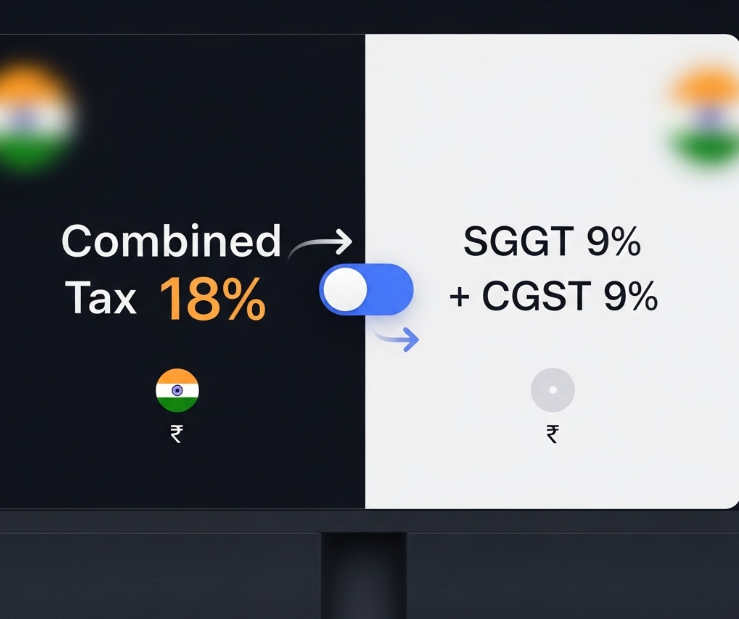
✅ Note: Choose the mode that best fits your customer’s preferences or your compliance requirements.
Step 5: Add Notes & Terms (Optional but Recommended)
🧾 Notes & Terms Section in Invoice Creation
At the bottom of the invoice form, you’ll find two powerful fields to communicate with clients:
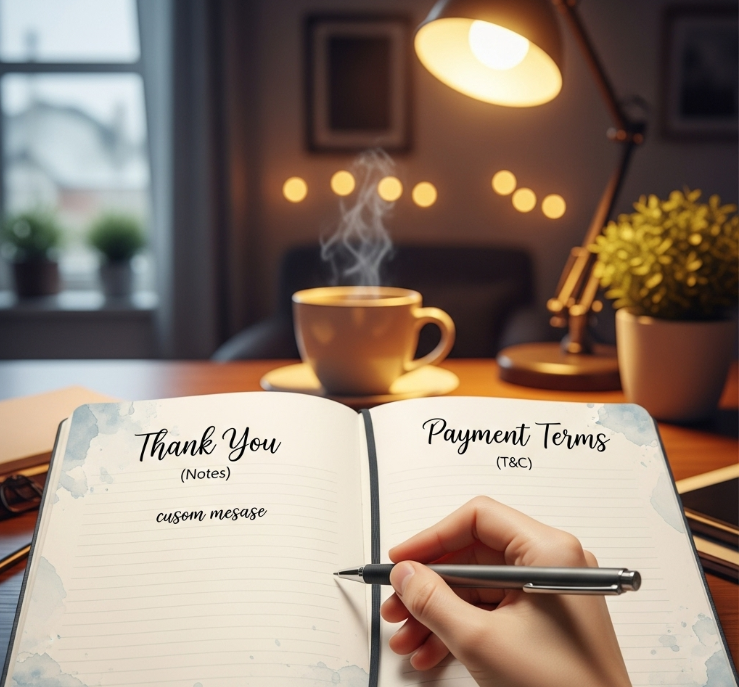
📝 Notes Field (850 character limit)
Purpose: Add friendly messages, delivery timelines, or special instructions
Default Message (if left blank):
“Thank you for your business! If you have any questions about this invoice, feel free to reach out. Work is delivered as outlined, and any additional services or revisions may be billed separately. Turnaround times are estimates and subject to change based on project scope and client feedback. If you are satisfied with the work, referrals and testimonials are always appreciated. I look forward to working with you again. Please keep a copy of this invoice for your records. Your support helps small businesses like mine thrive—thank you!”
📃 Terms & Conditions Field (850 character limit)
Purpose: Define payment terms, ownership rights, and legal protections
Default Text (if left blank):
“Payment is due within the specified terms from the invoice date. Late payments may incur a fee of up to 5% per month. Work remains the property of mine until full payment is received. Reproduction, distribution, or use of deliverables without payment or written permission is prohibited. Any changes to the scope of work must be agreed upon in writing. Cancellations may be subject to partial billing for work completed. By paying this invoice, you agree to these terms.”
💡 Pro Tip: Customize these fields to match your brand voice and business policies!
Step 6: Customize the Invoice Design
A professional layout builds trust. Look for:
Logo Upload – Brand your invoices.
Color & Font Options – Match your business theme.
Payment Terms – Specify due dates (e.g., “Net 30”).
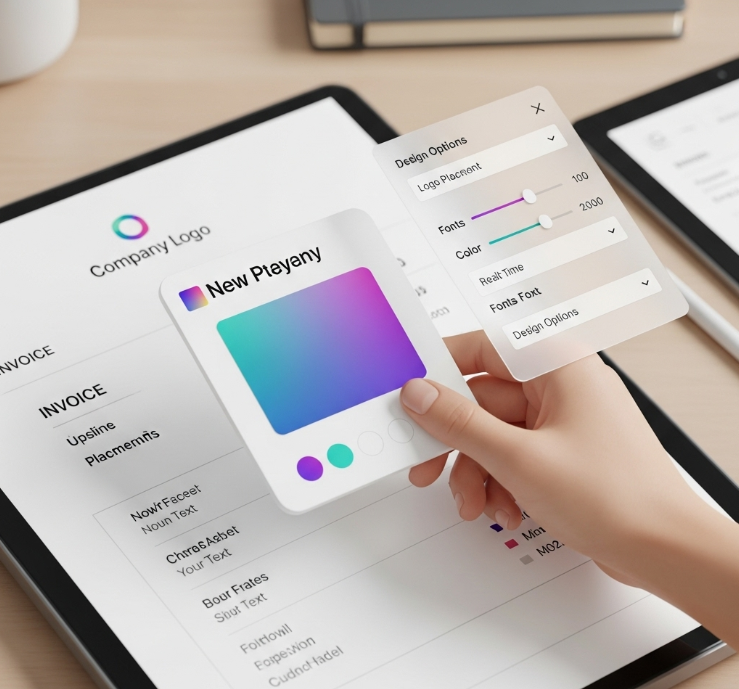
NanoInvoice offers sleek templates that require no design skills.
Step 7: Download or Send the Invoice
After finalizing, you can:
📥 Download as PDF – Ideal for email or printing.
✉ Email Directly – Some tools send invoices automatically.

NanoInvoice offers sleek templates that require no design skills.
💡 Free Solution: make an invoice online free instantly with NanoInvoice’s templates—no design skills needed.
Step 8: Save for Records
Always keep copies of invoices for accounting. Use:
Cloud Storage (Google Drive, Dropbox)
Accounting Software (QuickBooks, FreshBooks)

💡 NanoInvoice Feature: Automatically creates sequential invoice numbers when you make an invoice online free with NanoInvoice.
Best Free Invoice Tools in 2025
While NanoInvoice is our top pick, here are other free invoice template PDF generators:
NanoInvoice – Zero signup, instant downloads, advanced customization.
Invoice Simple – User-friendly but requires email.
Zoho Invoice (Free Plan) – Good for recurring invoices.
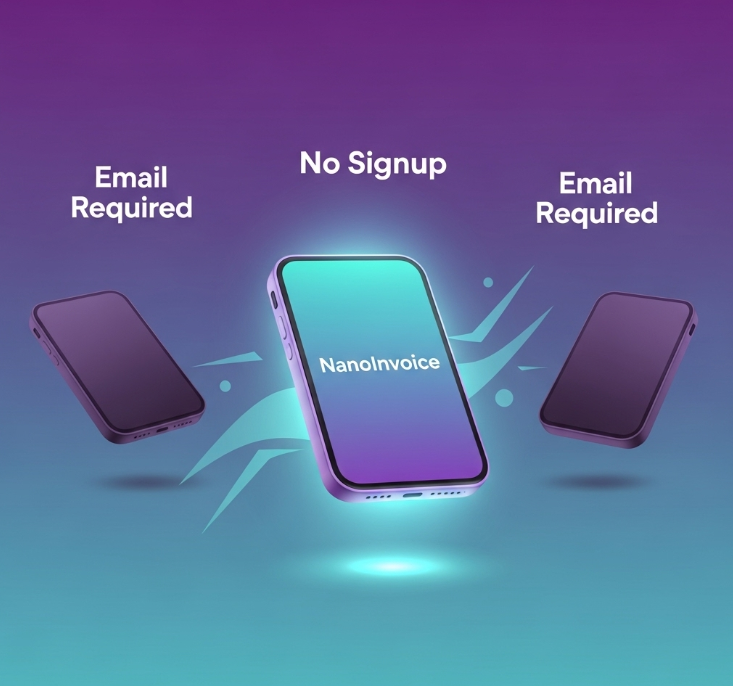
💡 NanoInvoice Feature: Automatically creates sequential invoice numbers when you make an invoice online free with NanoInvoice.
FAQs: Making Invoices Online Free
1. Can I make an invoice without signing up?
Yes! NanoInvoice allows you to create invoice online no signup—just generate and download.
2. Are free invoice generators legally valid?
Absolutely. As long as they include key details (business info, amounts, dates), they’re legally binding.
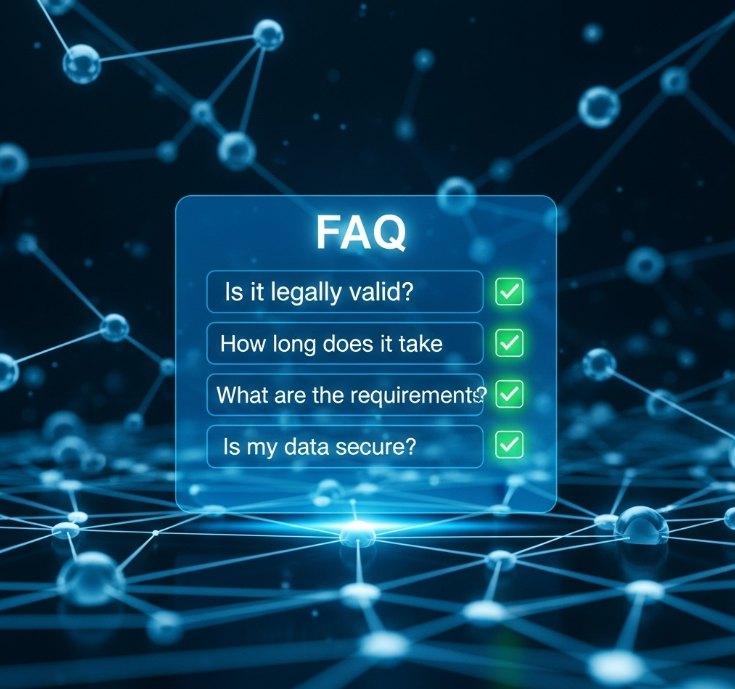
3. How do I send an invoice via email?
Most tools (including NanoInvoice) let you download and attach the PDF or send it directly.
4. Which tax display mode should I choose?
Use:
Combined for international clients
SGST/CGST for Indian tax compliance
Both when you need detailed breakdowns
5. Can I edit the default Notes and Terms?
Yes! Simply type over the default text to personalize your messages and conditions.
Conclusion
Now you know how to make an invoice online free in minutes with complete customization! NanoInvoice offers:
🚀 No signup required
🧮 Flexible discount options
📊 Customizable tax displays
🧾 Professional Notes & Terms sections
📥 Instant PDF generation
Try NanoInvoice today—it’s the fastest way to create professional invoices for free!